
TableAir offers advanced meeting room reservations with the new TableAir Outlook Plugin. All businesses who use TableAir’s Meeting Room Booking solution and have the integration with Microsoft can add the Plugin to their Outlook Calendars and reserve a meeting space with the necessary attributes, including the space’s capacity, drawing boards, projectors, conference systems, and any other equipment you might have in your meeting spaces.
Find the instructions on How to add the TableAir Outlook Plugin to your calendar.
Create a new meeting in your Outlook Calendar. Set the time and date for your session.
Select the TableAir Outlook Plugin Find Room on the right on the menu.
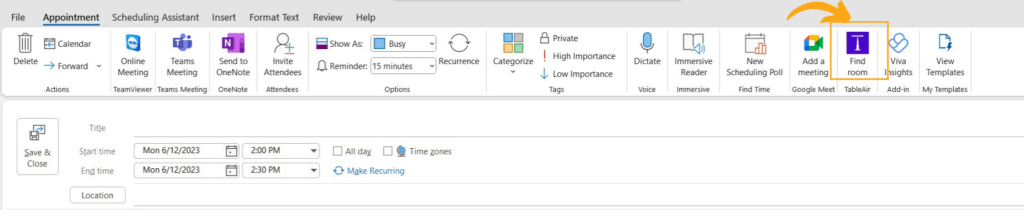
The Plugin will automatically appear in the window, and you will see all the attributes you can choose from.
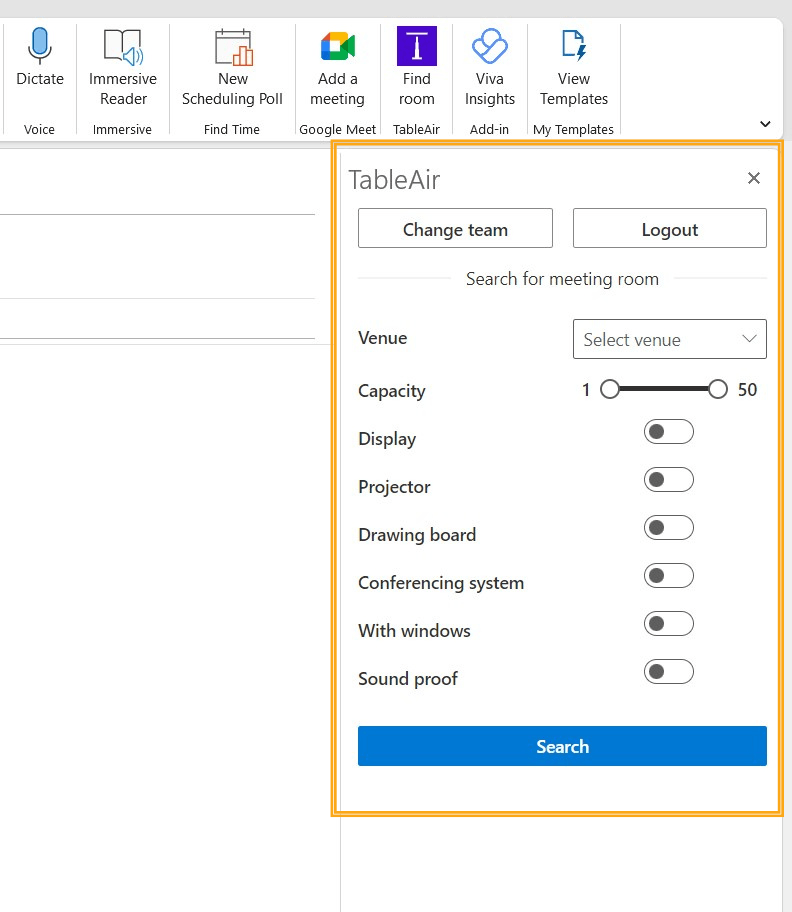
If you belong to several teams, you can switch to another team by clicking the button Change Team.
If you have offices in several locations or countries, click the Select Venue button and choose the venue you need to book a meeting room. Otherwise, the Plugin will show all the available meeting rooms in all your company’s venues.
Select the attendees’ number by moving the Capacity bar and choosing the right amount.
Choose the attributes you need in the meeting room, like a projector, drawing board, or other aspects.
When you choose all the attributes, click Search, and the Plugin will show all the available meeting rooms with your desired characteristics for your selected date and time.
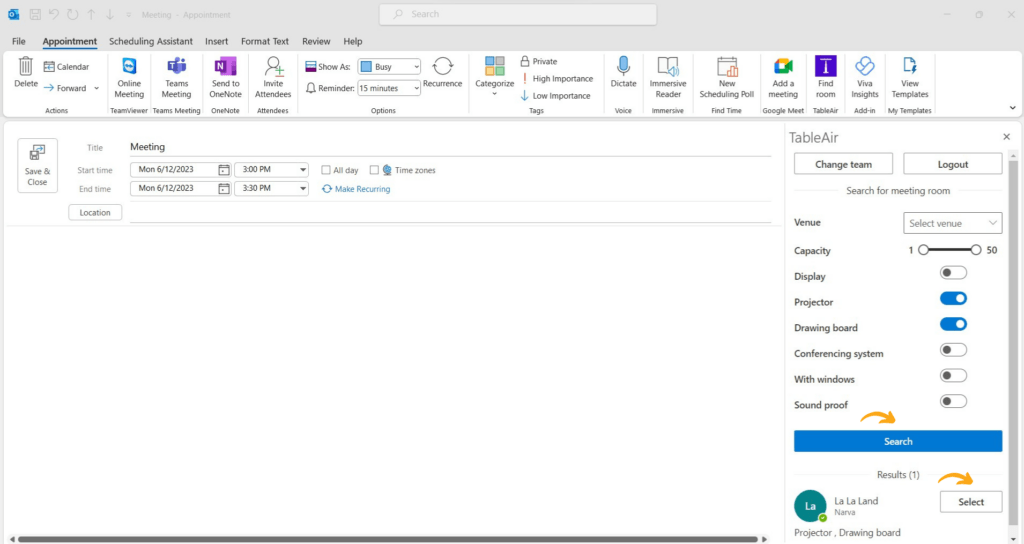
Click the Select button. The Plugin will add the chosen meeting room to your meeting invitation. Finish creating your meeting – add the needed attendees, Subject, and agenda, and send out the booking.
You will get an email with confirmation that your selected meeting room is booked.
If you have any questions, please contact us.
Subscribe to the monthly newsletter!
By clicking the “Subscribe” button above, you agree to the Terms & Conditions and Privacy Policy
2014 – 2025 Proudly designed and made in Lithuania