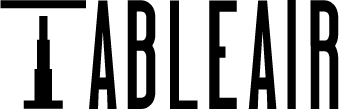Updates
New Features
- Organizational Chart: A new Organizational Chart is now available in the Analytics section, visually displaying the team structure as a tree. To generate the chart, managers must be assigned to individual users within the team setup.
- Office Attendance: A new tab has been added to the Users section, displaying a real-time table of all users currently in the office—this includes users with active reservations as well as external guests invited to meetings.
- Venue Hierarchy in Filters: Filters now support venue hierarchy. Users can narrow down visible venues by clicking the house icon, which will display only the venues located within the same building.
- Custom UID Synchronization: Added support for synchronizing custom UID attributes from Outlook, improving integration with external systems.
Improvements & Fixes
- Enhanced Search Functionality:
- You can now search by dates.
- In the Bookings table, it is now possible to filter by status (Confirmed / Removed).
- When a search value is entered, it now remains active even after sorting the table. Previously, sorting would reset the search field.
- Booking Distance Fix: Resolved an issue where the maximum booking distance for synchronized events did not properly follow the highest value set in the configuration. This is now working as expected.
- Login Case Sensitivity: Fixed a bug on the login page where email addresses or team names entered with uppercase letters were not properly recognized during team selection.
New Dashboard View Updates
- Enabled the possibility to export tables in XLS format
- Added timelines for resources on the floor plan. When clicking on a resource, a timeline view appears where you can view the occupation for this resource for the nearest 2 weeks and create, edit, or delete bookings.
- Added the ability to assign a picture to each resource. When selecting a resource on the floor map, its image will now be displayed in the timeline view. You can upload a picture for meeting rooms by navigating to Resources > Meeting rooms > Edit, then selecting Choose an image or dragging an image file into the upload area.
New Dashboard View Updates
- It’s now possible to register service requests on resources, bookings and even separately without any resources assigned.
- When selecting a specific resource type, only the relevant service request types associated with that resource type will be offered, ensuring more accurate and streamlined service request creation.
- You can now export data of different tables in CSV format
- Added multilanguage support to new UI
- Added support for new languages – Polish, Spanish and Portuguese
- Optimised performance of booking tables. These tables now load and operate significantly faster, improving the overall user experience.
- Fixed an issue where filter names did not update after a venue name change—filter names now reflect the updated venue names.
New Bookings Tab in New UI
We’ve introduced a new Bookings tab in the new user interface of the TableAir Dashboard. This tab displays a comprehensive table view of all bookings for Workspaces, Parking Spaces, and Meeting Rooms. Currently, the view is read-only.
For Team Administrators, we’ve added additional fields that can be used in tables:
- original_start
- original_end
- date_updated
- created_by
- updated_by
This allows administrators to better track and manage booking data across the organization. To select the fields that are needed to be shown in tables, press on button on the right side above the table.
Parking Bookings
Users can now createparking bookings on the floor map. This function was disabled before.
Updated Service Requests Permissions
- Administrators can view, edit, and delete service requests for any user in the team
- Assistants can manage service requests they created on behalf of other users
- Regular users can only manage their own service requests
This update ensures clear control and appropriate access based on user roles.
Faster Host Selection with Search
We’ve added a search function to the host selection dropdown, making it quicker and easier to find users when creating bookings on their behalf. This enhancement is especially helpful for assistants and administrators managing large teams.
New Analytics Tab (Heatmaps on 3D Floor Maps)
A new Analytics tab has been added for team administrators. This feature introduces heatmaps, displayed directly on the 3D floor maps, allowing admins to visualize booking activity across resources.
The indicator uses red color intensity – the more red, the higher the number of bookings for a selected resource. This gives teams valuable insight into workspace usage trends.
Attendees for Meetings
Added possibility to add attendees when booking Meeting Rooms.
Performance Enhancements
We’ve made several database optimisations that improve performance in bookings tables.
UI and Display Improvements
We’ve made a series of small but impactful UI updates:
- Adjusted padding and background colors for a cleaner look
- Updated several icons for better clarity
- Fixed calendar resolution issues, so the view now adjusts better to different screen resolution
Bug Fixes
- In bookings tables page size no longer resets when another filter is selected
- Bookings table page now loads properly
- Column selection in booking tables now works correctly
- Notifications about booking’s cancelation are now not being sent if the booking was removed
- Fixed an issue where original start and end times were missing in the Bookings tables
- Improved error messages on certain Service Requests Types fields to make them more clear and user-friendly
- Various minor bug fixes and UI refinements have been implemented for better stability and usability
Service Request Types Enhancements
- New Buffer Option for Service Requests:
- Users can now set up a buffer before or after an event for specific service request types. This creates a separate event before or after the meeting based on the selected time value. For example, if a service request type is “Cleaning” with a 15-minute buffer before or after the meeting, a separate booking will be created to allow cleaning staff to prepare the room accordingly.
- Users can now set up a buffer before or after an event for specific service request types. This creates a separate event before or after the meeting based on the selected time value. For example, if a service request type is “Cleaning” with a 15-minute buffer before or after the meeting, a separate booking will be created to allow cleaning staff to prepare the room accordingly.
- Role-Based Restrictions for Service Requests: Service request types can now be restricted by role. There are three options:
- Admins: Only administrators can use this service request type.
- Assistants: Team assistants and administrators can use this type.
- All Users: Available to all team members.
- Time-Based Restrictions for Service Requests:
- A restriction can now be applied to limit when service requests can be created before the start of a meeting. For example, if set to 60 minutes, service requests can only be created if at least 60 minutes remain before the event begins. If less than 60 minutes remain, only the meeting reservation will be created without the service request.
- A restriction can now be applied to limit when service requests can be created before the start of a meeting. For example, if set to 60 minutes, service requests can only be created if at least 60 minutes remain before the event begins. If less than 60 minutes remain, only the meeting reservation will be created without the service request.
- Meeting Room-Specific Service Requests:
- A new option allows administrators to select specific meeting rooms where a service request type is available. For example, if meeting room #1 is selected for a particular service request type, users will only be able to create service requests of this type for that room.
- A new option allows administrators to select specific meeting rooms where a service request type is available. For example, if meeting room #1 is selected for a particular service request type, users will only be able to create service requests of this type for that room.
Synchronised Meetings Approval
- Users can now approve or decline tentative synchronised events, but only in the NEW UI Calendar.
- Tentative events will be marked in a different colour in the calendar.
- Right-clicking on a tentative event will provide an option to approve or decline it for the selected meeting room.
- All status updates will be synchronised bidirectionally with Outlook.
Bug Fixes
- Mobile App Notifications Fix:
- Resolved an issue where users were receiving incorrect notifications stating that a booking was auto-cancelled. This was caused by sensors being offline or removed and has now been fixed.
Repeating Bookings Enhancements:
- The automatic generation of future bookings is now fully functional for repeating bookings with the “Never” ending selection. Future bookings are seamlessly created for the selected user as expected.
- Team assistants now have the ability to create repeating bookings on behalf of other team members, enhancing flexibility and support in resource management.
Web Interface Updates:
Early Check-In for Meetings:
You can now set up an early check-in option for meeting rooms. For instance, if a meeting is scheduled to start at 12:00 and early check-in is configured to begin 15 minutes prior, attendees can check in starting at 11:45.
- Synchronisation Status Change:
- You can now enable or disable synchronisation by selecting the desired status from a dropdown menu:
Mobile Application:
Tabs in Mobile Application:
You can now enable or disable individual tabs in the mobile application. For instance, if your team doesn’t have parking spaces, you can hide the “Parkings” tab. The same applies to workspaces and meeting rooms. This feature is only accessible to TableAir administrators.
Service Request Improvements:
Custom Fields in Service Request Types:
You can now add custom fields when creating a service request type. Several custom field options are available for selection: Checkbox, Dropdown, Multi-line Text, Number, and Single-line Text. The added fields will appear when creating a service request of the corresponding type.
Bookings Improvements:
Microsoft Teams Online Meeting Feature for Meeting Room Reservations:
A new feature has been added to meeting room reservations in TableAir. When creating a reservation, users will see a checkbox to enable the online meeting option via Microsoft Teams. If selected, attendees included in the event will receive the link via email and can join the online meeting by first clicking on the event in their Microsoft Teams calendar and then selecting the “Join the Meeting” option.
Multiple Bookings for Selected Resource Types:
A new setting has been introduced that allows users to make multiple bookings for the same resource type simultaneously. For example, if enabled for parking spaces, users can reserve more than one parking spot at the same time. This setting is applicable to all types: meeting rooms, workspaces, and parking spaces. Please note that this setting can only be enabled by TableAir administrators.
Repeating Bookings Enhancements:
We’ve completely overhauled the system for repeating bookings, and while the full functionality will be released in stages, the following feature is now live: Team administrators can create repeating bookings for workspaces or parking spaces with a new selection for ending: “Never.” This will automatically generate future bookings for the selected user, and if a “Never” repeating booking is created for a workspace, it will become the user’s permanent workspace for the selected weekdays. Please note that the automatic generation of future bookings will be released in the nearest future.
- Maximum Booking Distance:
- The algorithm governing the maximum booking distance setting has been completely rewritten. Edge cases that allowed users to make bookings exceeding the maximum distance on weekends have been resolved.
Sensors:
Event Extension via Sensors Disabled:
Previously, sensors in meeting rooms could extend meetings if movement was detected after the scheduled end time. This functionality has been disabled to prevent issues where extended meetings caused synchronised calendar events to update, triggering multiple email notifications for attendees. Now, if movement is detected after the event ends, a new event will be created instead.
Web Interface Updates:
- Multiple Tenant Synchronisation:
- Introduced functionality that allows adding more than one integration in TableAir. This enables synchronisation of groups, users, and meeting room resources from different Microsoft or Google tenants into a single team.
- Auto Cancellation Settings in Dashboard:
- Added a new tab under Dashboard/Settings called “Auto Cancellation.” This feature allows enabling or disabling auto cancellation for different resource types at various venues and setting specific auto cancellation parameters.
Service Request Improvements:
- Multiple Responsible Teams: You can now assign different email addresses for responsible individuals for each service request type.
- Automatic Creation of Service Requests: The system can be configured to automatically create service requests (e.g., cleaning) for each meeting, if needed. This can be done in the “Service Request Type” window by selecting the meeting rooms for which automated creation should apply.
Guest Management Improvements:
- New Guest Role: A new role has been created for guests who are not team members but sometimes need desk or parking bookings. You can manually add guests in the new Users/Guests tab on the dashboard. Assistants can book desks and parking for them, and guests will receive information by email about their reservations, but they won’t be able to access the system.
- Guest Creation from Host Selection: The ability to directly create guests from the host selection window has been added. Once guests are created, you can select them just like any employee.
Meeting Room Synchronisation Reset:
- When issues occur with meeting room synchronisation, they are flagged with an error and the synchronisation is stopped. A new button has been added to reset the error status, allowing administrators to restart synchronisation after resolving errors, such as updating meeting room IDs.
Web Interface Updates:
- Grid Settings Changes:
- The ability to enable/disable the grid on the floor map has been removed from the Draw panel. All regular users will see the floor map without a grid, and administrators will see the grid only when the Draw panel is open.
- Email Invitations to Join the Team:
- The option to invite a user to the team using their email has been moved to the Dashboard/ Users/ Invitations.
- Booking Days Selection:
- Added a setting that allows selection of the weekdays available for bookings at a selected venue. Users won’t be able to make bookings on the days that are disabled. This setting can only be changed by TableAir administrators.
- Synchronised Time Zones:
- All time values of events that come from TableAir to Outlook will now be shown in the same UTC time zone as set up in TableAir. After these changes, event times for users in their Outlook calendar will be the same as in TableAir.
Bug Fixes
- Bookables Deletion:
- Fixed the bug where it was not possible to delete a resource on the floor map or in the dashboard. Deletion functionality is now back to normal.
- Team Attendance Bug:
- Fixed the bug where no data was shown in team attendance for the next month.
Web Interface Updates
- Service Requests:
- Added functionality to create service request types, allowing users to select the specific type needed when creating a service request.
- Feedback Form:
- Implemented a feature to collect feedback from “TableAir” users, improving the ability to gather and respond to user input.
- Informative Banner on Login Page:
- Added functionality that allows the creation of an informative banner on the team login page. This banner can be used to inform users about downtimes, errors, updates or anything else that may affect their usage experience in TableAir. Note that this banner can only be created by TableAir administrators.
- Default Meeting Duration:
- Changed the default meeting duration time when creating an event. Previously, the system offered a duration up to the venue closing time. Now, the default value is a minimum of 15 minutes, with the end time set to xx:15, xx:30, or xx:00.
- Colleagues View on Floor Map:
- Updated the view of colleagues on the floor map when manager synchronisation is enabled. Users will now only see teammates who share the same manager. To find a user from another team (with a different manager), the search field can be used.
- Colleagues Tab on the Floor Map:
- Removed the option to assign roles or delete users in the colleagues tab on the floor map. All changes to users should now be made in the Dashboard under Users section.
- Resource Summaries on the Floor Map:
- Removed the icons displaying resource summaries of each venue.
- Synchronised Meeting Rooms:
- Added the ability to edit the synchronised meeting room’s email or room ID.
- Maximum Booking Distance Flow:
- We have updated the maximum booking distance setting to exclude weekends. This means that only working days are now counted.
Hardware
- “Airthings” Integration:
- Created integration with “Airthings” air quality sensors and updated meeting room application to show meeting rooms air quality data.
- Tektelic “Integration”:
- Added support for “Tektelic” sensors
System Development
- Settings Changes:
- Simplified configurations for the auto-cancellation functionality.
Web Interface Updates:
- Repeating Meeting Deletion:
- You can now delete recurring meeting room bookings in the dashboard.
- Simplified navigation:
- Logout: When logging out of the dashboard, the user is redirected to the login page instead of the team selection page.
- Password Reset: When resetting the password, the user is redirected to the login page instead of the team selection page.
- QR Code Generation:
- Fixed the QR code generation bug; now it works well.
- Doubled names on resources:
- Removed doubled names on resources when opening the “Groups” tab in Draw mode.
- Redesigned administrator Forms:
- Created separate editing forms for venues, workspaces, meeting rooms, etc.
- In the dashboard, rename the „Resource“ tab to „Floor map objects. “
- Added new tables like „Venues, “and „workspaces and parking “ and moved a few old ones below the new tab.
- Dashboard table improvements:
- Minor improvements of the table layout in the dashboard.
Manual Manager Editing:
Users can now set their manager manually if sync is not enabled.
Floor Map Image Format Limitations:
Added additional restrictions to select just .jpg or .png files when uploading floor map images.
Timeline Based on Future Occupancy Calendar:
Following this update, changing the date on the future occupancy calendar will synchronise the timelines of resources to start from the selected date. For instance, if today is April 17th and you select April 21st on the occupancy calendar, clicking on any resource will offer April 21st as the initial selection date.
- Changing the language:
- The team’s administrators can now set up a default language for their team or separate users in TableAir.
Data Extraction Enhancements:
Users can now extract data in CSV or XLS file formats from the bookings list. A future release will add the ability to export past bookings.
- Changes of Meeting Room Event Mailing:
- If synchronisation is enabled for the team, users will now receive only one email for meeting room events created in TableAir (creation, deletion, or update).
- Time Zone Selection Update:
- UTC values were added next to each time zone selection.
- Google Integration Fixes:
- We resolved an issue where the list of Google groups in the synchronisation section was unreachable.
Mobile application:
- Clearer Workspace Reservation:
- We’ve refined the message that appears when scanning a QR code for a workspace that’s already in use. It’s now much easier to understand.
- Simplified Workspace Booking:
- Now, when you try to book a workspace for a time slot you already have booked, the message is clearer and more concise.
- Enhanced Floor Map Navigation:
- With our latest update, the floor map remembers where you were last. When you reopen the app, it takes you right back to the same spot.
- Automatic Data Refresh:
- We’ve updated the data refresh flow so that changes made in the app are automatically updated. Now swiping down the list of resources is not needed to see the latest updates.
- Internal Application Updates:
- Behind the scenes, we’ve made various technical improvements to enhance performance, update components, and ensure smoother operation.
Web Interface Updates:
- Team Attendance Report:
- Introduced a new section in the Dashboard called “Team Attendance.”
- Users now have the capability to monitor all their team members bookings, along with the status within this dedicated section.
- Note: This feature is exclusively available for teams utilising Microsoft Synchronisation, as team setup is controlled from that platform.
- Customers Section (For TableAir Partners):
- Implemented a new section in the Dashboard named “Customers.”
- This section is exclusively visible to TableAir partners, providing them with a centralised location to monitor their end clients efficiently.
- Cosmetic Updates to the “Draw” Panel:
- Renamed certain sections for clarity.
- Disabled irrelevant settings such as Walls, Analytics, Layers, etc.
- Reorganised settings, moving specific options from one section to another.
- Bug Fix:
- Addressed an issue where simple bookings and repeating bookings had different maximum booking distance values. The last possible day to book in both booking scenarios is now consistent.
Web Interface Updates:
- In the dashboard’s settings, administrators can now find a new section called “Signing In.” Login options can be managed there. For example, it can be configured so that logging in is only possible using Office 365 Single Sign-On (SSO), and other options will be hidden.
- In the Dashboard/ Synchronisation list of meeting rooms, the location (venue) for each synchronised meeting room has been added.
- Changes have been made to Workspaces and Parking space creation. The numbering/naming logic has been updated; now, by default, each new workspace should be named Workspace 1, Workspace 2, etc., and each new parking space should be named Parking 1, Parking 2, etc.
- The expiration time of the invitation link sent to newly invited users has been changed to 7 days. Additionally, the content of the invitation email message has been updated to provide more information.
- A bug with hierarchies has been fixed, where one venue was both a child and parent of another venue simultaneously. This scenario is now not possible.
Web Interface Updates:
- The synchronisation panel has been relocated to the dashboard. You can now monitor:
- Integrations added to TableAir
- Synchronised groups
- Synchronised meeting rooms along with their statuses
- Synchronisation panel updates:
- Add Microsoft integration to your TableAir team.
- Control the groups that are being synchronised (Import/Remove)
- Import the new meeting rooms to the selected venues (New resources will be created on the floor map)
- Link the MS meeting room to the existing one in TableAir (Number of resources will remain the same)
- Fixed issue with non readable names on car parking resources. User names on parking resources are now readable when the car parking space is awaiting check-in.
- Fixed the button, that allows administrators to Hide the Venue from regular users.
- Hidden Settings/Analytics/Devices options when clicking on the button with user’s name. Now only two selections available: Dashboard and Log Out.
- Hidden “Guests” tab in the dashboard (administrators).
- Corrected location of resource’s name, when creating a booking in a booking wizard. Now, the name is in the middle of the resource.
- Fixed editing of the meeting’s start time through the timeline. It was not selectable in the past, now it works well.
- Added few Lithuanian translations.
System:
- Released the Microsoft Teams TableAir plugin – now you can download a plugin and have all TableAir functionality at one place. Please inform us if you want to try it. (Not available for teams with Google or Octa synchronisations)
Sensors:
- Enhanced functionality when scanning NFC cards during auto-booking at the workspace, initiated by a sensor. Auto booking should now be cancelled, and a new booking created under the NFC cardholder’s name.
- Fixed the bug when the same user had more than one synchronised meeting at the same time, and sensors were cancelling the event instead of checking it in.
APP:
- Resolved bugs that appeared after the last APP version release:
- Eliminated duplicated popups when scanning the QR on IOS
- Fixed visibility of booking times on timelines
- Resolved an issue where sensor-made bookings on the floor map were displayed as “Anonymous”
Mobile APP
- Mobile translations update – Significant changes have been made with language translations in TableAir. It now accessible by changing their device’s main language in settings. (Feedback from Non-English users would be greatly appreciated.)
- Fundamentally remade QR Check-in functionality, improved handling of some edge cases and available time recommendation.
- Fixed a bug where Auto bookings made by sensors were displaying as the app user’s name on the floor map.
Known issues that emerged during the app release:
- When selecting the workspace, the booked time period on the timeline (coloured in blue) does not display start/end times.
- Sometimes, on IOS version, double popups appear when scanning a QR code. In this case it is needed to press twice on of the following buttons: “Check-in”, “Release booking” or “Book and check-in” which leads to an error message, and it’s needed to reopen the app.
Core system
- Clearing the browser cache will no longer be necessary to access the updated TableAir WEB version.
Web Interface Updates:
- Enabled Repeating Bookings for Meeting Rooms
- Added Search by Date in the list of bookings in Dashboard
- Added Service Requests section in Dashboard
- Improved occupancy visualisation on the floor map:
- Different border colour for the upcoming bookings
- Additional icon to highlight bookings made by a user’s team member.
Tablets:
New Version (V3) of Meeting Room Application Released
- Added check-in to the meeting functionality
- Added meeting’s auto cancellation functionality
- Added additional translations
- Added a new “Tablets” section in settings:
- Enable/Disable Quick Meeting
- Enable/Disable Meeting Release
- Enable/Disable Check-In
APP:
- Multiple internal components update to the newest versions
- Venue visibility setting is now working well in the app
- Improved clarity of some error messages
- Fixed text selection at the login fields
Web Interface:
- Updated repeating bookings: Now, the pop-up will inform a user which place was booked if the selected one was busy at that day/time (when the check box “Pick another place if the selected one is taken” was selected).
Microsoft Synchronisation
- Microsoft synchronisation optimisation: We have optimised the synchronisation process, resulting in a 3x increase in import speed.
Core system
- Updated Password Reset: We have added extra security logic to the password reset process.
- Updated Password Update in the Dashboard: We have also incorporated additional security measures when updating the password in the dashboard.
Web Interface:
- Login Flow Enhancement: When you log out from TableAir, you will be automatically redirected to the login page for a more streamlined experience.
- Improved Floor Map Stability: We have adjusted the floor map display to ensure that resources are no longer hidden behind borders. This improvement makes the floor map more stable and user-friendly.
- Enhanced Repeating Booking Date Selector: When creating a repeating booking, the default booking time period now aligns with the maximum booking distance that is set. This change simplifies the booking process and ensures consistency.
- Repeating booking workspace randomisation changes: Significantly changed the checkbox for a random workspace picking. Now it picks a random place if only the selected one is already taken. Additionally, when selecting a random place, it will first look for the closest workspace at the same venue and move to the other venue only if the present one is fully booked. Also, it will not look for available workspaces in the other buildings if the hierarchy setting is set up.
Microsoft Synchronisation
- Incorrect emails: Improved handling of situations when users have incorrect emails
- Groups: Added checks if no user groups are synced
- Old meetings: Improved import of meetings which were created a long time ago
Web Interface:
- Zoom in/out button improvements:
- Improved zoom-out distance calculation for floors with parking only.
- Improved calculation of the map centre.
- Fixed a rare issue where zooming out was getting stuck.
Backend:
- Fixed a bug where sometimes meeting room auto cancellations by sensors were not imported.
- Removed unnecessary access requests in Google sync.
Web interface
- Added calendar feature above floor map. Users can now select a specific date and time on the calendar and instantly visualise workspace availability at that time
- Included few more areas into translations.
- Removed unused google calendar synchronisation fields from user settings
- Minor visual tweaks of “colleague search” input to better show it in different resolutions
- Added translations in a few more areas.
- Updated settings in the administrator’s dashboard. Settings are now divided into separate sections: Team, Bookings, Check-in, Data protection and Mobile App. The following new settings are available for administrators:
- Bookings section:
- Workspace And Parking Advance Reservation Limit
- Meeting Room Advance Reservation Limit
- Workspace And Parking Booking Type
- Check-in section:
- Web Check-In
- Data protection section:
- Private Meeting Info Visibility
- Visibility In BI
- Inactive Accounts Cleanup
- Mobile App section:
- App Force Update
- Bookings section:
Web interface
- Updated User table in the Dashboard:
- Roles changing feature has been moved from the floor map to the User table
- Added sync status section
- Added last login section
- Added an option to delete a user
Application
- Updated function for adding sensors via Bluetooth:
- Improved stability and speed of sensor configuration
- Added capability to add and configure multiple sensors with one action
- Will show already configured sensors
- Multiple internal changes in navigation between windows, memory saving, error notifications, and similar.
Web interface
- Now you can create repeating meeting room bookings and choose ‘random table’ option.
- A new team setting was created which allows making all the meetings’ titles invisible to other users.
- Created an option for administrators and assistants to create a booking with ‘disabled auto cancelation’, which means that these bookings can’t be auto cancelled with QR or sensors.
Displays
- Updated the Release button on the displays. Now, if the meeting has not started yet, then the Release button cancels the meeting and if the meeting has already started, then the Release button shortens the meeting.
Microsoft Synchronisation
- Fixed bug associated with recurring events updates in Microsoft. Now all the recurring events up to 30 days should be updated in TableAir based on Outlook.
- Created an option to import and synchronise the meeting room from Microsoft to the existing not synchronised meeting room in TableAir.
Web interface
- If the host is unknown, nothing will be shown in the timeline in the floor map (before, NULL NULL was shown).
- Floor map loading speed improved 2 times
Core System
- The system now captures whether a user or a sensor cancelled the meeting.
- A new setting was created, which allows to set up the email domains that are allowed to request access to the team.
- Implemented new data caching calculation system, which will enable us to speed up different parts of the system in the future.
- Multiple internal changes
Power BI reports
- Future bookings are now shown in all charts.
- Daily totals added to attendance reports (in order for occupancy data to be more clear).
- Added ability to show occupancy metrics in relation to work hours or entire days.
Microsoft Synchronisation
- Updated attributes selection in the TableAir Outlook – plugin can only be used for meeting room searches.
- Enabled events’ synchronisation to Outlook in synchronised meeting rooms by editing events in TableAir
Web interface
- Meeting room and workspace custom attributes were moved to Settings. Impacted areas:
- Created a new table – ‘attribute types’ to enable standardisation of values
- Removed ability to modify attributes in the front page / floor map
- Modified multiple requests for the web page and mobile to show the attributes from new location
- Migrated all old attribute values to the new location
- Meeting room capacity was moved to custom attributes
- Outlook plugin for finding meeting rooms was released to the limited usage
- Declined meetings will not be shown in the users’ meeting list in the dashboard.
- Users that have been deleted from the system will be also deleted from groups.
- Fixed the feature to change the name of already existing groups.
Sensors
- Optimised and reduced the amount of data that sensors were sending ~ 80%
- Automatic sensors restart if the wireless connection were lost for the longer period vienas wireless connection
- Improved diagnostic message sending
- Fixed a rare situation where sensors were restarting without any need
- Improved accuracy of temperature reporting
- Increased Wi-Fi transmitter power. This can result in a larger coverage area, and better performance in areas with obstacles or interference.
Core system
- Delete the meeting room, and the synchronisation itself is deleted as well.
- External users (users that are not present in externally synchronized directories) will be able to book meetings rooms. Meeting room occupancy will be shared between TableAir and Microsoft.
- Added capability in the system to see who created, modified or approved user invitations.
- The replicator was deactivated, accelerating data synchronisation in web and mobile applications and eliminating repeating errors.
- The performance optimisation was improved, which increased the speed of the web and mobile applications.
- The occupancy indicators connected to check-in sensors’ colour changes according to occupancy status.
Microsoft updates
- The Null Null issue was fixed
- Deleted events in TableAir solution and Microsoft account are now synchronised
- No more anonymous names in the timeline
- Repeating bookings deletion was fixed
- No more overwritten workspace bookings
Small fixes
- Web timeline bookings start time same as the venue working hours start
- Venue editing working hours tabs were fixed
- Colour change according to the colleagues’ status
- Now you can easily find a colleague on the floor map
- The workspaces are in the alphabetical order
- The repeating bookings issues were fixed
Bookings
- When creating a booking with randomised workspaces, the previous booking will not be overwritten.
- Daily bookings – on the floor map, the colour of the workspace with the daily booking type shows the availability.
Users
- The user’s online status shows data in the list of colleagues.
Links
- QR codes link can be used more than one time.
- The invitation link to the new team can be used more than once and expires in 72 hours.
Mobile App
- The user’s data will be shown on the floor map – no anonymous users.
- The refresh button was added to the venue selection.
- The workspaces are listed in alphabetic.
Microsoft Integration
- When you delete the meeting in Outlook, it will be automatically deleted in the TableAir as well.
- The meeting attendee status is now synchronised.
New website
- The new website was launched for a better user experience; it will be constantly updated with helpful information, tips, recommendations, insights, and research.
Workspace App
- We updated the workspace hierarchy feature and design for more convenient usage. Improved venue space rendering – it shows available and occupant space data. And from now on, after selecting another team, you will see the venues that team can use.
Microsoft Integration
- Administrators can control whether newly synchronised users should be automatically added to their groups.
Workspace App
- Users are now able to see their bookings in the calendar more clearly. Booking selection and deletion of selected entries added.
- A lot of UI/UX changes and improvements.
Microsoft Integration
Users
- No more double work: Microsoft is integrated with the TableAir solution, so whenever you add a new user to your Microsoft tenant, the user will be automatically created in TableAir, and you won’t have to add it manually.
If you don’t want to add all new users from your Microsoft tenant to TableAir, you can separate them into groups and select which groups should be added to TableAir.
Meeting rooms
- Choose to work the way you like – you can book the meeting room either from your Outlook calendar or your TableAir account. In any way, the meeting room will also be created in both accounts.
Workspace App UI Design
- Finally! We are happy to announce that we have released the new and improved UI design for the TableAir Workspace app. You will experience a more quick and easy workflow with the new interface.
- You can see the current workspace’s status with the added colours
- We improved the search possibility for your better experience
- You can now easily delete multiple bookings at the same time just by holding any booking on the Calendar page
- For your convenience, we created a new booking edit page
- And you will experience many other UI improvements
Sensor Bluetooth
- From now on, every administrator can add new sensors to the venues by themselves with the latest Bluetooth feature. There is no need to ask for help from us; you can do it by simply adding a new device using the app Settings menu.
QR codes
- Our team previously generated, printed, and sent the QR code stickers for you. There is no need to wait – from now on, all administrators can create QR codes for meeting rooms and workspaces by themselves. Just use the Settings menu in the dashboard.
Maximum booking time
- Make your office more structured – set up a maximum booking time for separate workspaces. This way, you will ensure there are no longer work hours, but also your colleagues will be able to book the workspaces for a shorter time.
Meeting room name
- The names of the meeting rooms are now visible on the dashboard, and you can use the Search field to find the needed meeting room by its name more quickly.
Web Check-in
- Login flow changes. When logging in users will now have to select which team they want to log into. More information can be found in our Introduction and Workspace app manuals.
Power BI
- Login flow changes. When logging in users will now have to select which team they want to log into. More information can be found in our Introduction and Workspace app manuals.
Colleague status indicator
- You can again see if your colleagues are at the office or working remotely.
Booking timelines
- An easier and more clear interface for selecting the date of your bookings and meetings.
Colleagues module
- You can now search for your colleagues on the app as well as the web. The same status indication is shown and licking on your colleagues shows the place of their bookings.
Unavailable workspaces
- Workspaces unavailable to you are now shown in a grey colour.
Time filtering
- Search for an available resource of the time most suitable for you.
Countdown clock added on workspaces
- You can now see how much time is left of your colleagues’ bookings.
- A lot of design improvements and bug fixes!
Web
- Web Check-in option added
A new check-in option using which it is possible to confirm your booking straight from your browser with a click of a button.
App
- Overlay Changes
User information was moved to the corner, meeting room, and parking resources selection were added to the top of the workspace list.
- Workspace timeline
The workspace timeline in the web version is more accurate. Clean and clear designs will allow managing the bookings more efficiently.
- Venue hierarchy
The venue hierarchy you set up in the web application is automatically updated on the app.
- Time suggestions
The available times for booking are automatically suggested. No need for manual selection.
New TableAir Workspace app release
IoT cloud updates
New dashboard development
New dashboard interface
System security updates
New updates for TableAir Workspace app
Meeting rooms synchronisation
- The admin will reach beta stage and will be rolled out for selected customers.
Workspace
- Public release allowing to search and book for workspaces
Workspace search by attributes
- The workspace attributes will be available in the mobile app and for selected customers in the web application
User synchronisation
- The old Microsoft user synchronisation updated
Users CSV import
- The CSV import is improved in the new version for self-admin interface
Meeting room app V2
- The beta version of the meeting room app has been released beta and is the recommended version to use
Parking bookings
- Coming up soon: employees will be able to share not only the desks but the office parking spaces as well
New TableAir Workspace app
- The new workspace app release with push notifications and bookings to the calendar
Special user attributes
- The new user attributes were added for the users to easily assign and search