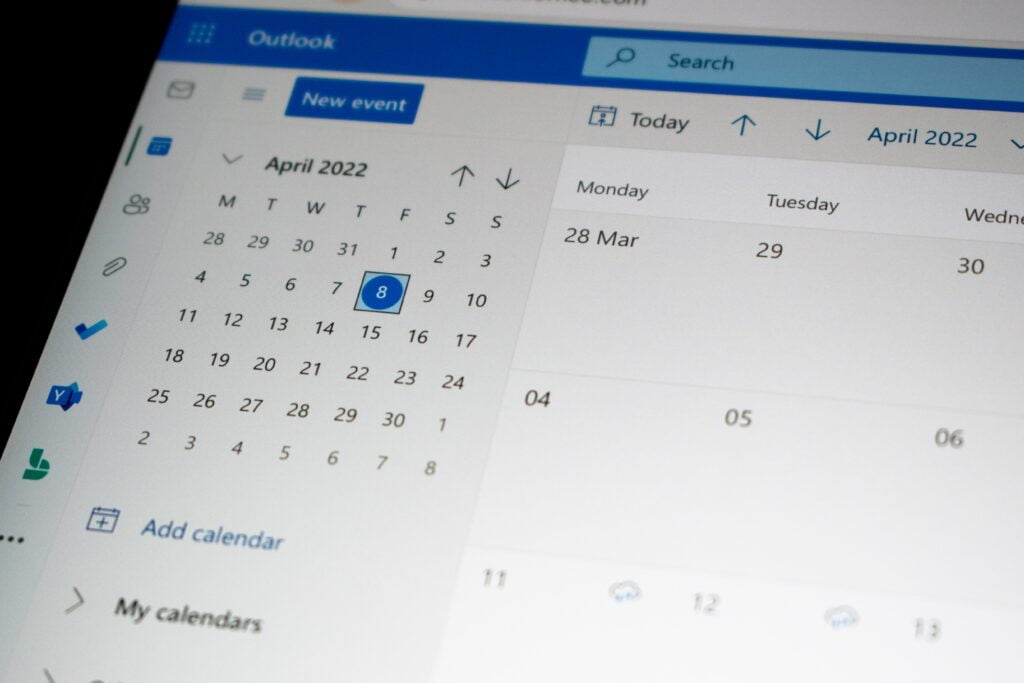
We are introducing advanced meeting room booking with the new TableAir Outlook Plugin. All the companies that use the TableAir Meeting Room Booking solution can add the Plugin to their Outlook Calendar and book the meeting room with the needed attributes like the room capacity, displays, projectors, conference systems, and any resources you have in your meeting rooms.
Open your Microsoft Outlook, and at the right on the top Menu, select Get Add-ins.

If this button doesn’t work and if you are using the Outlook web application, you can directly try this URL: https://outlook.office365.com/owa/?path=/options/manageapps
Choose My add-ins in the menu on the left.
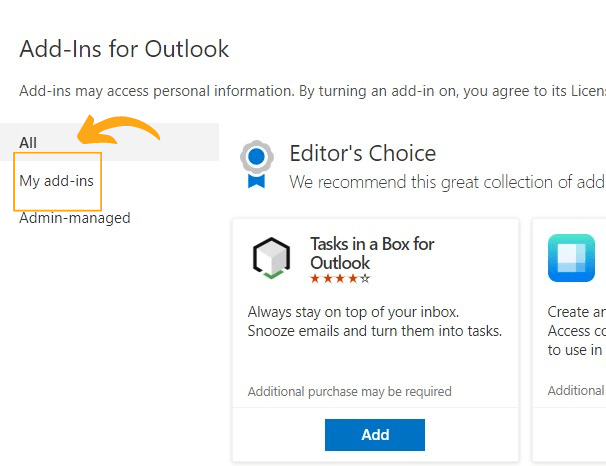
Navigate to Custom Addins at the bottom of the window. Select +Add a custom add-in and then Add from the URL.
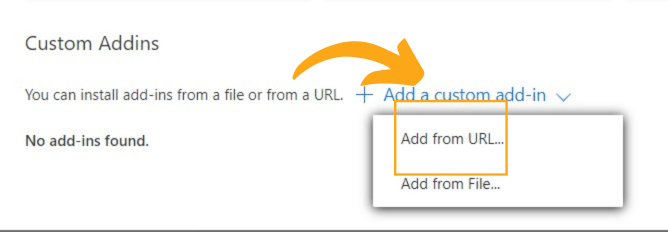
Enter the following URL: https://addin.tableair.com/manifest.xml and click ENTER. Then click INSTALL.
The TableAir Outlook Plugin add-in is now installed.
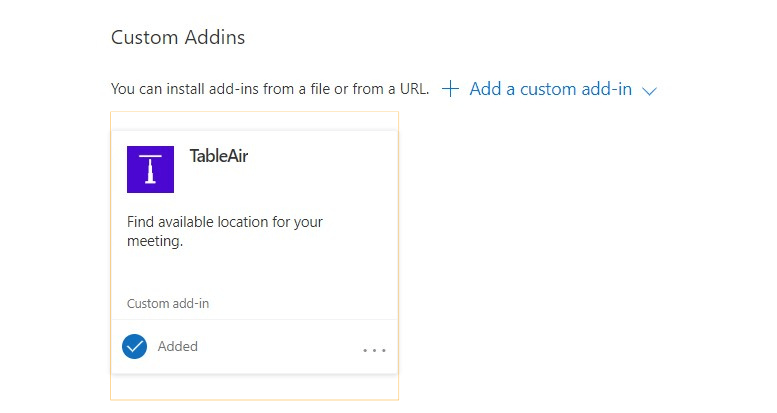
If you use the Outlook desktop app, restart your Outlook desktop app.
Now you can open your calendar and book a meeting using the TableAir Outlook Plugin. Find more instructions on article How to book a room with attributes using TableAir Outlook Plugin.
If you have any questions, please get in touch with us.
Subscribe to the monthly newsletter!
By clicking the “Subscribe” button above, you agree to the Terms & Conditions and Privacy Policy
2014 – 2025 Proudly designed and made in Lithuania